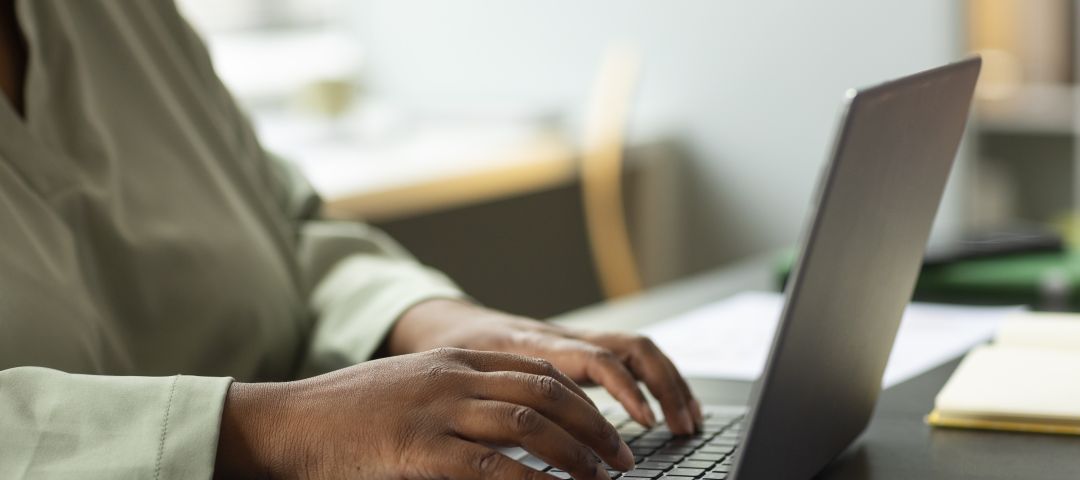
Webmail
Adding a Contact—how do I save a new contact in Webmail?
Webmail – How do I add a contact?
- Click on the “Contacts” icon.
- Then, click the “New” icon to add a contact.
- A form will appear on the right-hand side — fill in the contact’s details (like name, email address, phone number, etc.).
- When you're finished, click the “Save” icon.
That’s it! Your new contact is now saved.
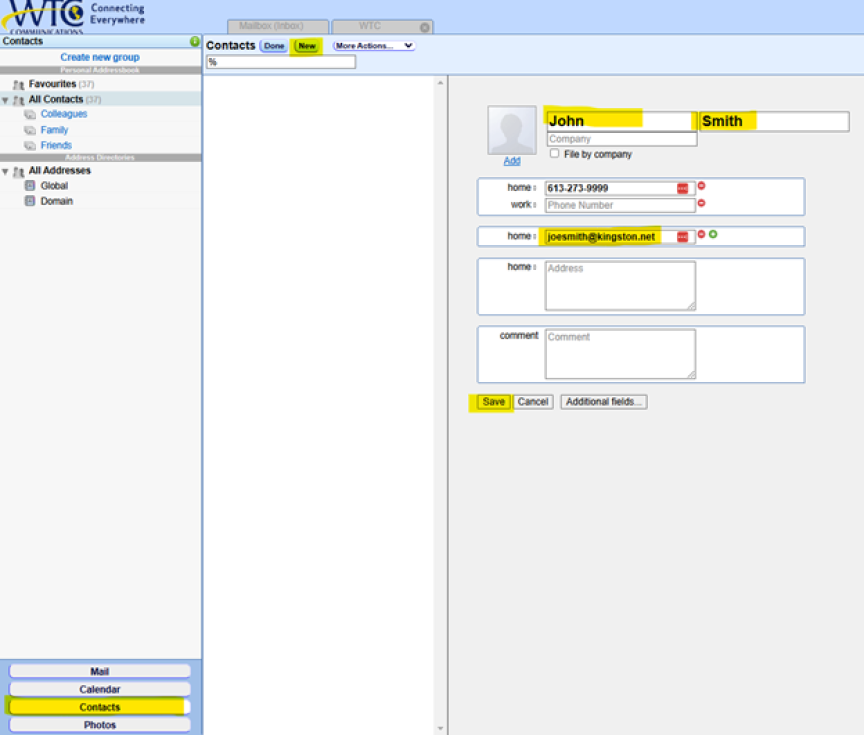
How full is my inbox? Checking your data quota.
How can I check how full my inbox is in Webmail?
- Once you're logged into Webmail, look at the main page for a green or red “i” icon.
- Click on the icon — this opens an info window that shows you how full your inbox is (as a percentage).
- When you're done, just click the “Close” button to exit the window.

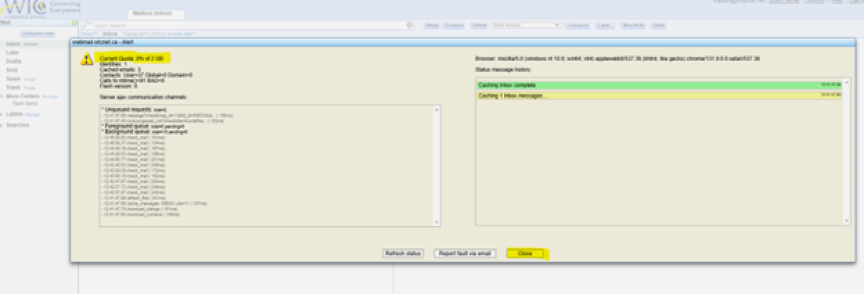
How to Change Your Email Password
If you know your current password:
- Go to https://webmail.wtcnet.ca
- Log in with your email address and current password.
- Once logged in, click the "Options" dropdown in the upper right-hand corner.
- Select "Change Password."
- Enter your current password, then your new password in the fields provided.
- Click "Change."
- Log out and log back in using your new password to complete the update.
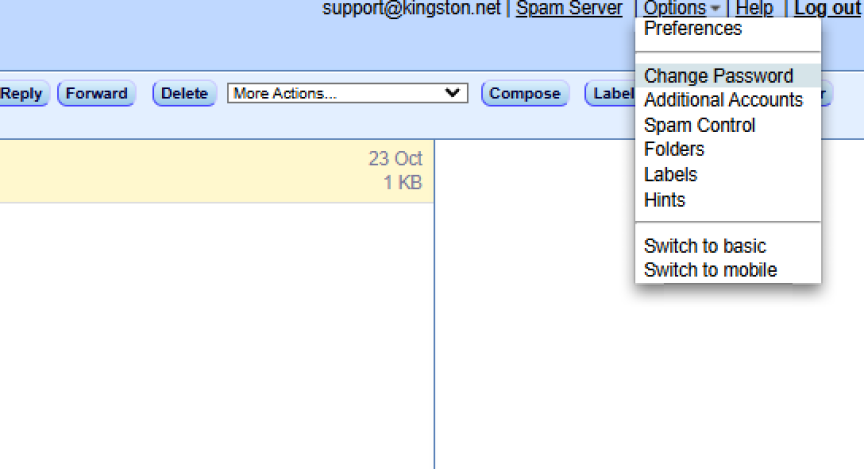
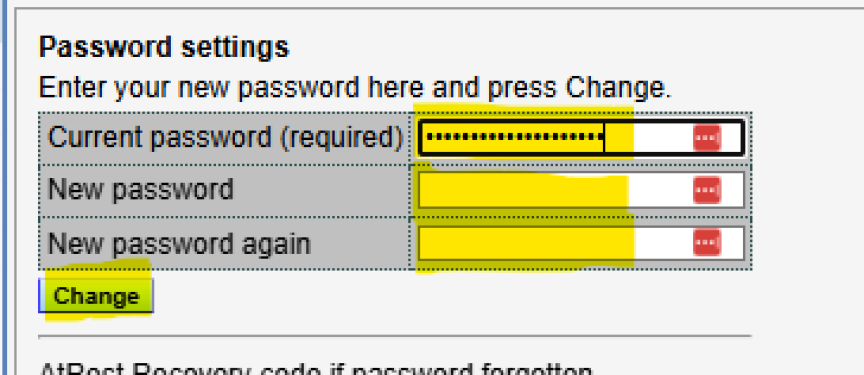
If you forgot your password:
- Go to https://webmail.wtcnet.ca
- Click "Forgot Password" on the login screen.
- Enter your full email address in the form.
- Follow the prompts to reset your password.
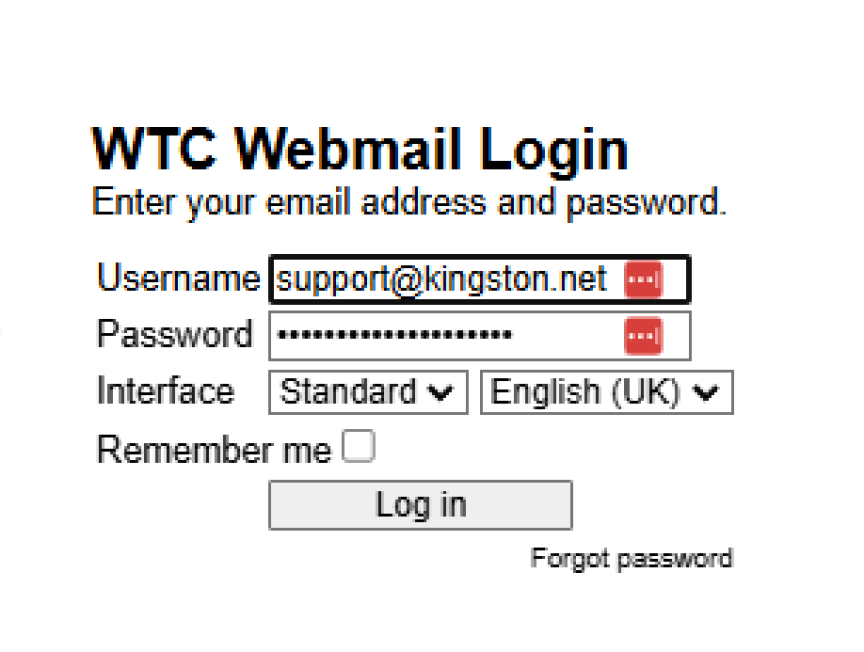
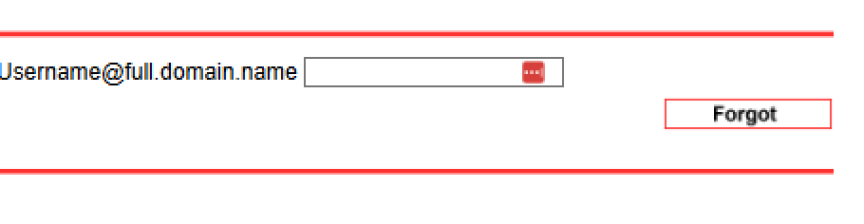
Not Seeing an Email? How do I Find and Recover Blocked Emails?
How to Release Quarantined Emails
- Go to www.wtccommunications.ca
- Click on MY WTC in the top menu.
- Under Mail Tools, select Login.
- Log in using your email address and password.
- Once you're in, go to Messages, then click on Quarantine.
- Find the email you want to release and select it.
- Click Release, then choose Bayesian Learn and Mark as Clean.
- Click Process to finish.
Once you've completed these steps, the email will move to your inbox—and future messages from that sender are less likely to get blocked.
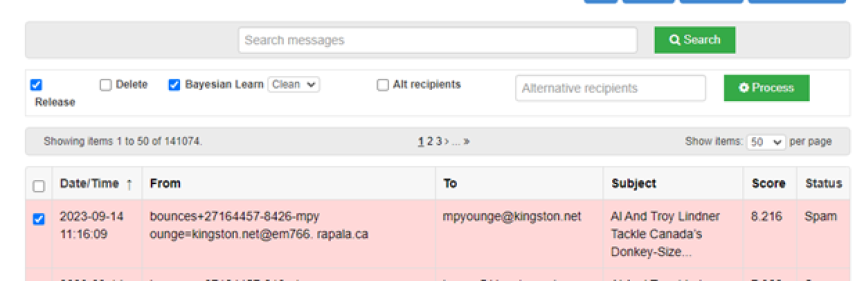
Sending an email—how do I add an attachment?
How do I send a new email?
- Click the “Compose New” button at the top left corner of your screen.
- In the “To” field, type the email address of the person you want to contact.
- In the “Subject” line, write a short title that tells the recipient what the email is about.
- In the body of the email (the big blank space), type your message.
- If you’d like to add an attachment (like a document or photo), click the paperclip icon. A new window will pop up—just find the file you want to send, click it, then hit “Open.”
- Once you're happy with your message, click “Send.”
That’s it—your email is on its way!
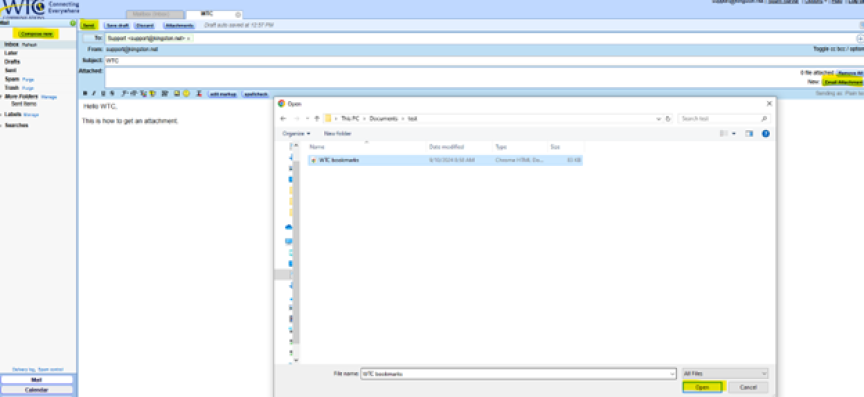
Staying Safe: How to Protect Yourself from Phishing Scams
Phishing is when someone tries to trick you into giving away personal information—like passwords, credit card numbers, or banking details—by pretending to be a trusted source. These scams can be serious, but the good news is that you can protect yourself with a few smart habits.
Spotting a Phishing Attempt
Examine the Content Carefully
Look closely at any email that asks you to take action—like logging into a website or calling a “support” number. If the email uses a generic greeting ("Dear Customer") or has lots of spelling and grammar mistakes, it’s a red flag.
Check the Sender
Phishing emails often use names that sound official, but the sender’s email address might give it away. Watch out for strange or unexpected addresses—especially those from free services like Gmail or Yahoo, which official businesses rarely use.
Watch for Urgency
Scammers want to rush you. Be suspicious of emails that say things like "your account will be locked" or "urgent payment required," especially if it's the first time you're hearing about the issue.
Never Share Sensitive Info
No legit company will email you asking for your password, account number, or other private info. If they already have your account, they don't need you to send it again.
Trust Your Instincts
Something feel off? Don’t ignore that feeling. Contact the company directly using trusted contact info—not the phone number or email in the message.
What to Do If You Clicked a Link or Replied to a Phishing Message
If you think you’ve fallen for a phishing scam, act fast:
- Change your password immediately, especially if you entered login details.
- Update passwords for any other accounts that use the same login.
- Contact your bank or credit card provider if you gave out financial information.
- Run a virus/malware scan on your device—ideally using two different antivirus tools.
How to Change Your WTC Email Password
If your email address ends in @kingston.net, @rideau.net, @rbsinternet.net, or another WTC-provided domain:
- Log in to your Webmail account
- Or contact our Technical Support team:
WTC Technical Support
📞 613-507-9000
📞 Toll-Free: 1-844-507-9000
How to Report a Phishing Attempt
If the suspicious message appears to come from WTC or was sent from a WTC email address:
- Email it to
(If you can, send the email as an attachment or include full header information.)
If the message claims to be from another company or organization:
- Report it to that company directly
- Don’t reply or use any contact info in the message
- Go to the company’s official website for how to report phishing
Television
How do I Register for Watch TV Everywhere?
To get started, you’ll need your WTC account number, which you can find at the top-right corner of your WTC bill.
Both computer and mobile users must complete the initial registration process. Keep in mind, you will need to download the individual channel apps afterwards.
- Open your web browser and go to www.watchtveverywhere.ca
- From the dropdown menu, select "WTC Communications"
- Click "Register"
- Fill out the registration form:
- Use a valid email address and create a password — these will be your login credentials for all TV2Go channels.
- After submitting the form, check your inbox for a validation email and click the link to confirm your account.
- Once validated, return to www.watchtveverywhere.ca and log in with your new credentials.
- You’ll now see a list of available channels — click any channel to start watching.
After registering and logging in, you’ll need to:
- Download the app for each channel you want to watch (e.g., Crave, History, TSN, etc.)
- When prompted, select "WTC Communications" as your TV provider and log in using the same email and password you created during registration.
Telephone
Does Home Phone service come with long distance?
Long Distance Calling is available with our phone plans for an additional cost.
Head over to our Plans page to see more information on Long Distance pricing.